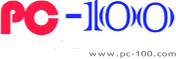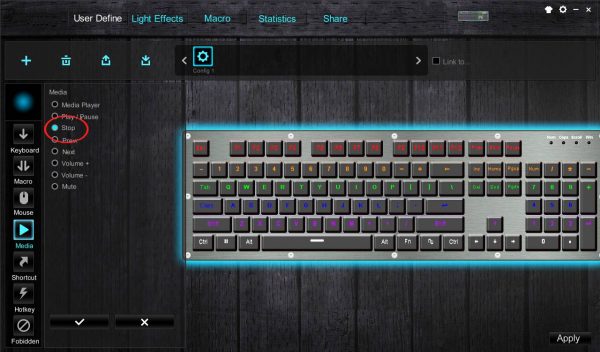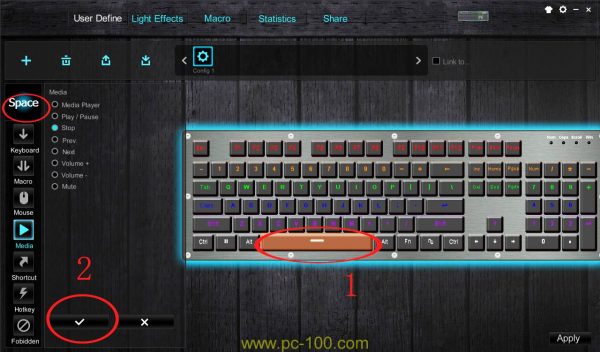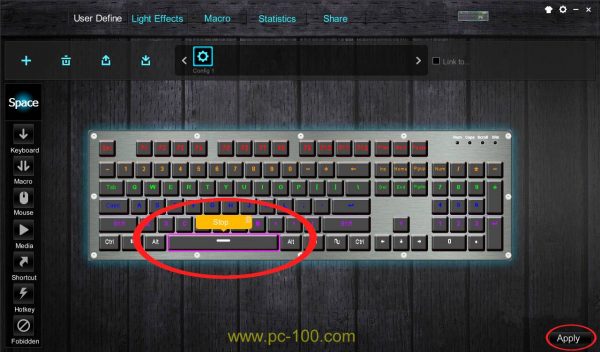Media Settings in Mechanical Keyboard Driver Software
Posted in Topics about Mechanical Keyboard
0 Comments

Media Settings in mechanical keyboard Driver Software
There are many settings in mechanical keyboard driver software, settings about “Media” are some of the important settings there. May be some users were nor familiar with “media” settings.
i) Run the driver, click “User Define”.

Media setting in mechanical gaming keyboard driver software
ii) Click “Media” on left column, then there appears options of media settings.
iii) Take the option “Stop” for example, click to select “Stop” option.
iv) If you want to set the “Space” key to execute “Stop” function, click “Space” key, there appears “Space” key is selected, then click “√”。
v) After clicked “√”, there appears “Stop” on the “Space” key displayed, click “Apply” to finish the setting.
Now if you press “Space” key on you mechanical keyboard when playing media, the media would stop playing.
If you want to delete the setting above,you need to do this:
1)In driver screen, hover you mouse cursor on “Space” key, there appears the “Stop” set and a “Trash” mark icon at top right.
2)Click the “Trash” mark icon.
3)Click “Apply” button.
The setting is removed.
Other media settings are similar to this, it’s very simple and convenient.
Related Reading: